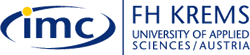|
Introduction |
|
Introduction: Working with MS Project
Instructions: Project is one of the most popular software applications
for planning, tracking and controlling a project.
It is powerful, relatively easy to use and offers good integration
with other tools of MS Office. However, MS Project can not conduct
project management for you. You, the Project Manager have to:
The aim of this self-learning tutorial is to finalise the project plan for 'Writing a bachelor thesis' which we have developed in the first classroom lecture on MS Project. Click on project plan to see how your plan should look like in the end.
The tutorial comprises altogether 7 steps, in each you will add additional information to the project plan. The 7 topics are:
In the Resources menu you will find additional information
if you want to deepen your knowledge. Important: Unlike to other MS Office Programs, MS Project
allows you to undo the last step only. Therefore, it is important
that you work accurately and save your work in regular intervals
so that you can always use a back up version. Click on 'Step 1' at the bottom right if you are ready to go ahead with the tutorial. |