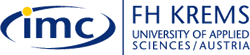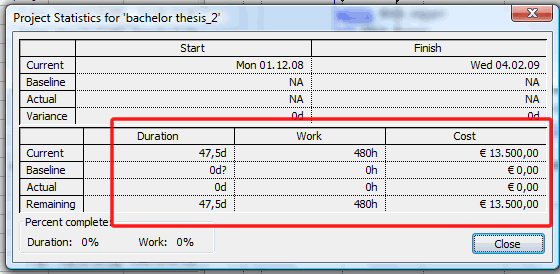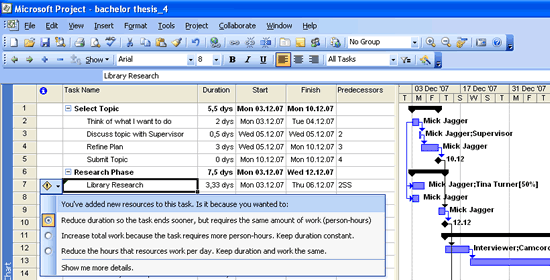|
Step 5 |
|
Step 5: Adding additional resources to a task
In this exercise you will finalise your project plan. Checkpoint: Before you continue, you can check whether you have carried out all the assignments exactly as stated in the previous exercise. Open the Project Statistics window and compare the project information:
Does your screen look the same? The assignment of
resources to the tasks had the effect that the project duration
has been extended from 41,5 days before the assignment to 47,5
days. The work associated with the project is 480 hours and the project cost is € 13.500,- If your project plan shows different values it does not necessarily mean that you have done something wrong - maybe you have just assigned a resource differently. If you want to continue with my project plan so that you can compare your work later, you can download the project plan with the resource assignments. Right-click on project plan and 'Save target as ...'. Open this plan in MS Project and save it.
Adding additional resources to a task When you assign additional resources to a task after the first assignment, Project uses a scheduling method called effort-driven scheduling. This means that the task's initial work value remains constant, regardless of the number of additional resources you assign. The most visible effect of effort-driven scheduling is that as you assign additional resources to a task, that task's duration decreases. Project applies effort-driven scheduling only when you assign resources to or remove resources from tasks after the first assignment. In the next exercise you will add Tina Turner as an additional resource to task 7 - Library Research - and see what effect that has on the project schedule.
Exercise:
Congratulations - you have now successfully completed Step 5 and can move on to the next step. |